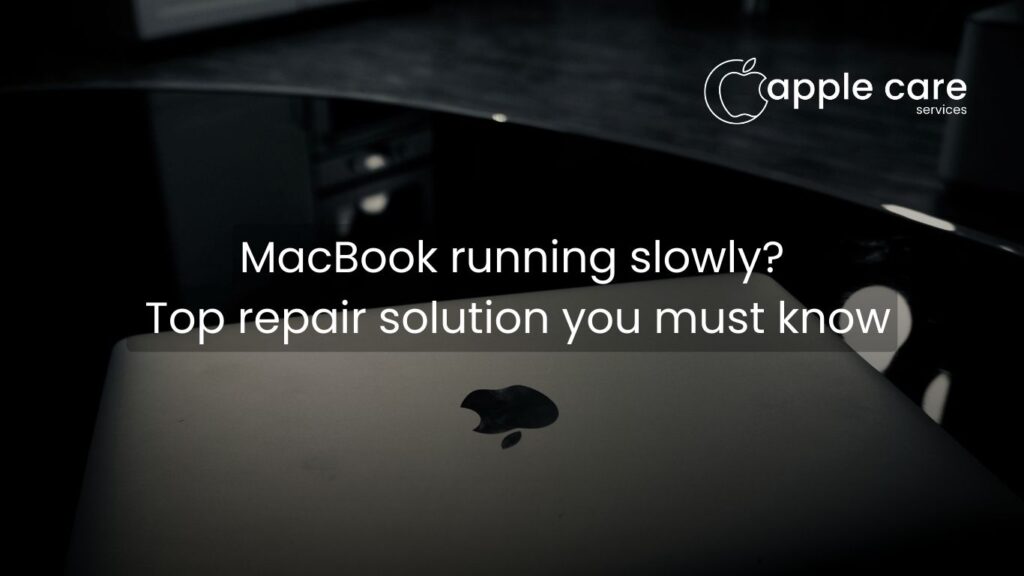
MacBook running slowly? Top repair solution you must know
A MacBook is an excellent and durable technological device. Unfortunately, it has an expiration date just like anything else. It will eventually start to exhibit obvious symptoms of aging, such as a sluggish Mac, unresponsive windows and apps, and an endlessly long loading time. All of these warning signs indicate that your Mac needs some work.
This post will explain the cause of your MacBook’s slow performance and provide you with amazing solutions to speed it up. Let’s get going!
What’s causing Mac to run slowly?
Browsers are becoming increasingly memory-intensive. Applications take up a significant amount of your Mac’s memory, which is ultimately limited. Lastly, media assets such as pictures, films, and other large data are piling up on our hard disks. We would therefore conclude that the following factors contribute to a slow MacBook: large amounts of data and media files, superfluous programs, and browser data.
What can you do to make your sluggish Mac faster and last longer?
Your cherished gadget should take off quickly if you follow the ten tried-and-true methods listed below.
Too many applications are open at once
In an ideal scenario, we would simultaneously work on documents, listen to Spotify, check for viruses, and video chat with pals while browsing the internet. In actuality, though, that amount of activity can be the cause of your computer’s decreased speed.
Solution: Shut down any tabs or programs you’re not using. A tiny dot appears beneath the app symbol in the bottom toolbar of your screen while an app is open. Just right-click the application and choose Quit to end those.
As an alternative, you can utilize your Mac’s Activity Monitor to see what is consuming the most RAM or CPU if you wish to employ a triage method. It’s usually best to leave it open if you’re unsure of what it is, though, because some of the items there should be left alone.
Start by selecting Finder on the dock to launch the Activity Monitor. Next, click on Utilities in the right pane after choosing Applications from the left menu. Lastly, to launch the tool, double-click Activity Monitor. This will enable you to keep an eye on your Mac’s performance and identify the processes that are active.
The hard drive is nearly completely full
Do you have a lot of things saved directly to your hard drive, such as documents or pictures? Your Mac’s storage limit may be approaching if you’re experiencing slow performance.
Solution: To offer your Mac’s internal drive additional space, you should also think about storing files you won’t need right away on an external hard drive. Additionally, it guarantees that your belongings are safe even in the event that your computer malfunctions or dies.
You have too many tabs open in your browser
We often get a little wild since our browsers can open many tabs. In addition to YouTube, Gmail, and dozens of other apps, we may have five tabs open at any given moment.
We are unaware, though, that the browser is launching distinct processes for each of these tabs, which is similar to launching an application and causes our machine to lag.
Solution: Shut off all tabs that aren’t in use. You can just shut all of the tabs and then begin opening only the ones you need, saving you the trouble of figuring out which ones to close.
We have a guide that will make it simple for you to shut all tabs if you are using Safari. Simply click the red button located in the upper left corner of the browser window if you’re using Chrome.
You have too many browser extensions installed
One excellent method to increase your browser’s capability is through extensions. However, since your browser will be using too much CPU to run them, having too many might have a big effect on your Mac’s speed.
Solution: This issue can be easily resolved by deleting the unnecessary browser plugin. Users of Google Chrome can consult our tutorial on uninstalling Chrome extensions.
If you’re on Safari, begin by clicking on Safari in the top left menu of your screen and selecting Preferences. Next, click on the Extensions tab. Finally, select the extension you want to uninstall and click on Uninstall. This process will help you remove unwanted extensions from Safari.
The cache is overloaded
Temporary files collected from the websites you visit make up your cache. Although it speeds up your internet browsing, those files can accumulate and cause your Mac to operate more slowly overall.
Solution: The fix is to empty your cache. If you have never done this before, don’t panic; if you know where to go, it can be done fast and easily.
You had a lot of open apps when you restarted your Mac
Once more, having too many apps open at once might cause lag, and rebooting won’t help if your computer is configured to launch a lot of apps automatically.
Solution: The fix is to configure your Mac to start up with fewer programs. This will also stop too many programs from launching and make the process of booting up your Mac less laborious. Read our tutorial to see how to accomplish this.
Maximizing MacBook Performance with Timely Repairs and AppleCare
Timely repairs and routine maintenance are necessary to guarantee your MacBook keeps operating at its best. It might be time to seek professional advice if you’ve tried the recommended fixes and are still experiencing sluggishness. Software conflicts, underlying hardware faults, and other performance-related issues can all be resolved with AppleCare’s extensive service options. AppleCare gives you access to skilled specialists who can quickly diagnose and fix your device. Additionally, knowing that your MacBook is safeguarded against unforeseen malfunctions is a comfort that comes with having AppleCare. Avoid letting a sluggish MacBook limit your work by contacting AppleCare for a comprehensive assessment and individualized assistance to get your device operating again.