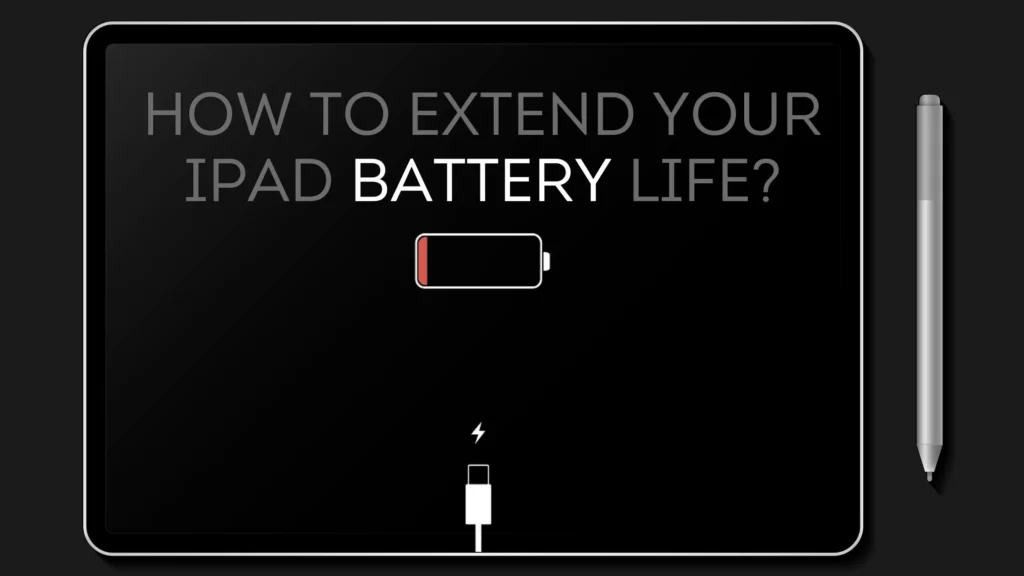iPad Not Charging? Common Issues & Easy Fixes
iPad Not Charging? Common Issues & Easy Fixes Your iPad is not charging? Don’t panic! We have all been here before! Just when we are in the middle of something important, binge-watching our favourite show, or about to go out, suddenly our iPad’s battery starts to drain, and when we plug it in, nothing happens. Yes, your iPad is not charging, but don’t worry, Apple Care, the best iPad repair & services in Qatar, can fix it! In this article, we will discuss the common issues related to iPad charging and some easy fixes. Common issues that prevent your iPad from charging Before we dive into the little tricks that could fix your iPad charging issue, let’s take a look at some common issues that might be preventing your iPad from charging in the first place! ● Faulty charging cable or adapter● Damaged charging port● Software issues or glitches● Dead battery or faulty battery health● Physical damage or water damage Easy fixes to get your iPad charging againMost of these issues we have mentioned above can be fixed. Here are some step-by-step solutions to get your iPad charging againCheck your charging cable and adapterThe most common issue is usually the simplest to fix. If the problem is with the charging cable or adapter, try using a different charging cable and adapter to rule out any damage. Make sure the cable is properly plugged in and the adapter is securely connected to the socket. Try using different sockets as well because the one you regularly use could be damaged. Clean the charging port Dirt, dust, and debris can all accumulate in the charging port over time and prevent your iPad from charging. Use a soft brush or a cotton cloth to gently clean out the port; be careful to not push too hard and damage the port, and check if that makes a difference. Restart your iPad Sometimes, a simple reboot may resolve the issue! To restart your iPad, you need to press and hold the Sleep button until the “Slide to Power Off” slider appears; slide the slider and turn off your iPad. Then, press and hold the Sleep/Wake button again to turn on the device and try charging again. Update your iPad’s software Outdated software can cause charging issues. So go to Settings and check for any available software updates. Follow the instructions to download and install the latest software and try charging again. Check your iPad’s battery health If your iPad’s battery is old or damaged, it might not be holding a charge. You can go to Settings > Battery > Battery Health and check the condition. If the battery’s health is poor, you may need to replace it. Back up your data and restore your iPad If none of the steps above work, it might be time to restore your iPad to its factory settings! Back up your data using iCloud or iTunes so that you don’t lose anything during the process, then go to Settings > General > Reset > Erase All Content and Settings. When to seek professional help? A non-charging iPad can be frustrating, but it’s not the end of the world! You can use these easy fixes and troubleshooting steps to resolve the issue and get back to using your iPad like before. However, if none of these easy fixes work, you should know that it’s time to seek professional help. Apple Care‘s expert technicians can diagnose and repair any issue, from faulty charging ports to damaged batteries. Best iPad Repair & Services in Qatar We pride ourselves on providing the best iPad repair and services in Qatar, and our expert technicians ensure that your iPad is repaired quickly and efficiently. Whether you are dealing with charging issues, cracked screens, or water damage, we have you covered! We are your one-stop shop for all Apple device issues, and we are here to provide you with expert service and repair assistance. Contact us today to schedule an appointment and experience the best iPad repair and services in Qatar. Contact Apple Care Location & Contact 2nd Floor, Building #318, Street #280 Near Zoo Signal, Opst Aspire Park Muaither, Doha +974 55515041 contact@applecare.qa