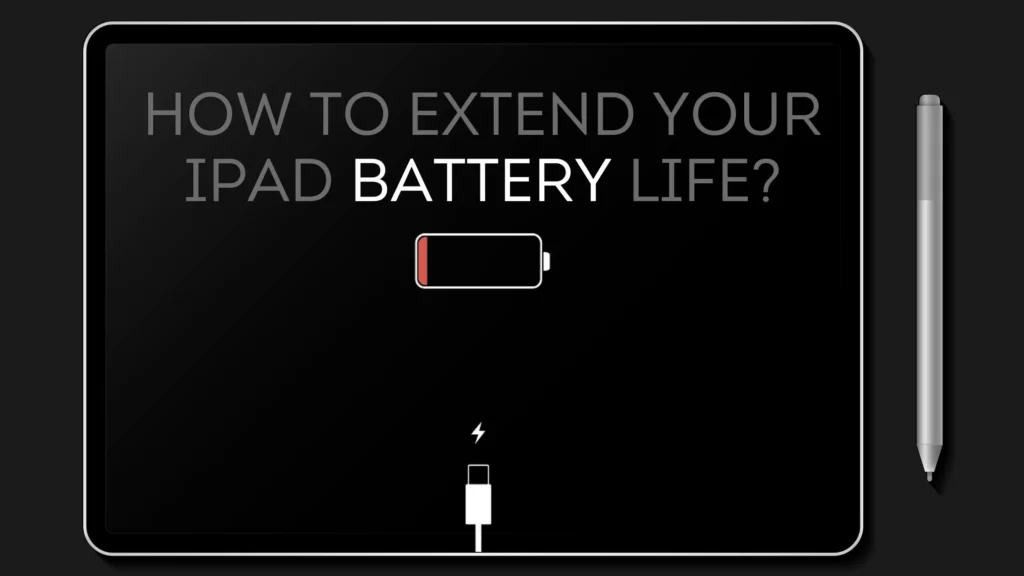How to extend your iPad battery life?
The majority of iPads have a long-lasting battery life. Depending on their usage, they can last for hours or even days on a single charge. However, as your iPad ages and more demanding software features and apps are added, its life span decreases, just like any other device. Fortunately, you can extend your iPad’s battery life with a few simple steps. iPads can be used for a variety of activities, including classrooms and workspaces. They are also ideal for gaming. As a result, you’ll want to keep your iPad’s battery functioning properly. If you want to extend your iPad’s battery life, we will show you some ideas. On lower power mode When an iPad’s battery reaches 20%, it enters Low Power Mode, which reduces background activity to extend battery life. Automating functions like Wi-Fi and Bluetooth shutdown when the iPad’s battery is low can also help extend battery life. Activate dark mode Using Dark Mode on an iPad increases battery life by lowering the amount of light visible on the screen. This reduces energy usage and, as a result, increases the amount of time it can operate without being recharged. Dark Mode is simple to enable and improves the iPad’s usability. Bluetooth and WiFi Turn off Turning off Bluetooth on an iPad can assist in increasing battery life. Users can review a list of apps requesting access and switch off any that do not require Bluetooth, thereby preserving battery power. On the other side, disabling Wi-Fi on the iPad can help save battery life by preventing the device from continually searching for open networks. To disable Wi-Fi on your iPad, navigate to Settings > Wi-Fi and turn the switch to Off. Limit notification Turning off Bluetooth on an iPad can assist in increasing battery life. Users can review a list of apps requesting access and switch off any that do not require Bluetooth, thereby preserving battery power. On the other side, disabling Wi-Fi on the iPad can help save battery life by preventing the device from continually searching for open networks. To disable Wi-Fi on your iPad, navigate to Settings > Wi-Fi and turn the switch to Off. Turn off auto-upload to the cloud Using iCloud to automatically upload images taken with an iPad will reduce battery life. This is because iCloud constantly syncs photographs and consumes power and internet connection, so instead of allowing the iPad to enter sleep mode and conserve energy, it will remain active as long as it is linked to iCloud. Turn on the auto-brightness The more you use your battery, the less capacity it retains over time. While this is a slow process, avoid doing anything that can drain your battery prematurely. One function that accomplishes this is when the screen is turned too bright. You can fix it with auto-brightness. Avoid exposing yourself to extreme temperatures If you place your iPad in a heated area for a long time, it will damage your battery capacity permanently. If you store your smartphone in heated conditions, you risk permanently damaging its battery capacity. It also means that your iPad’s battery will not last as long as it previously did, and it will decrease faster. If your battery is unable to hold a charge, you may need to replace it over time. We are one of the top providers of iPad repair services in Qatar. To ensure that your Apple products run at their best, our team of highly qualified technicians is dedicated to providing the best service possible. As an iPad service center in Qatar, we offer a wide range of repair services for all models, including screen replacement, battery replacement, and water damage repair.