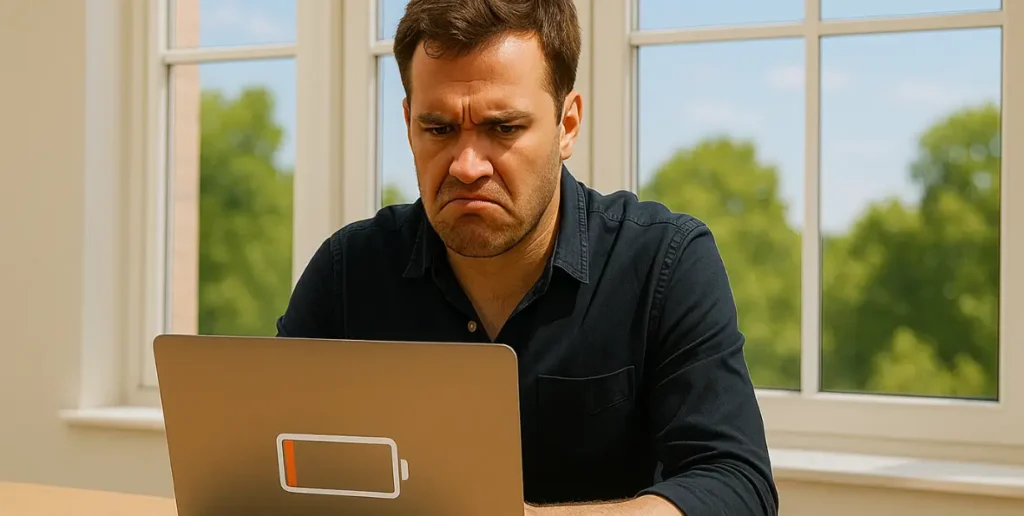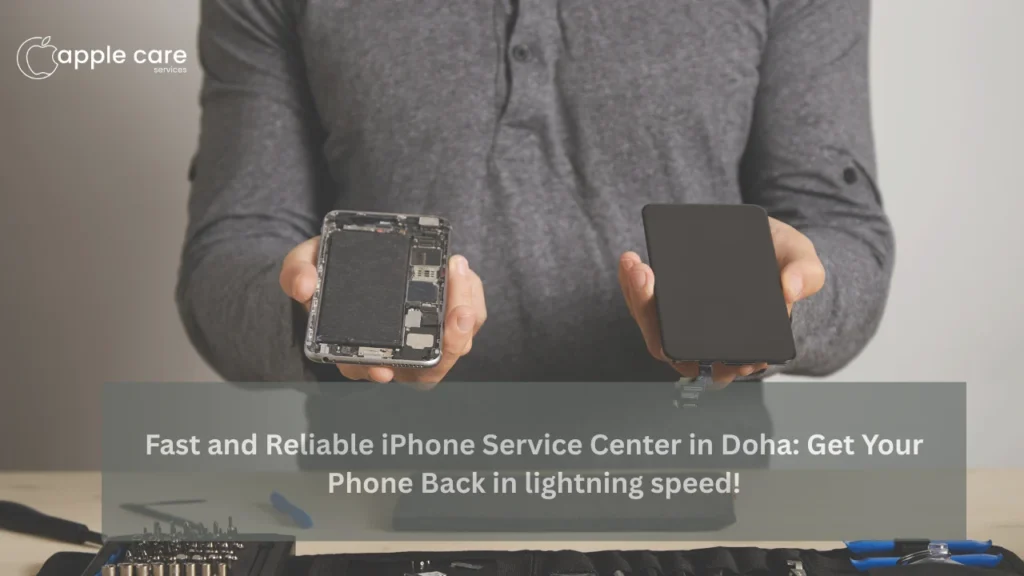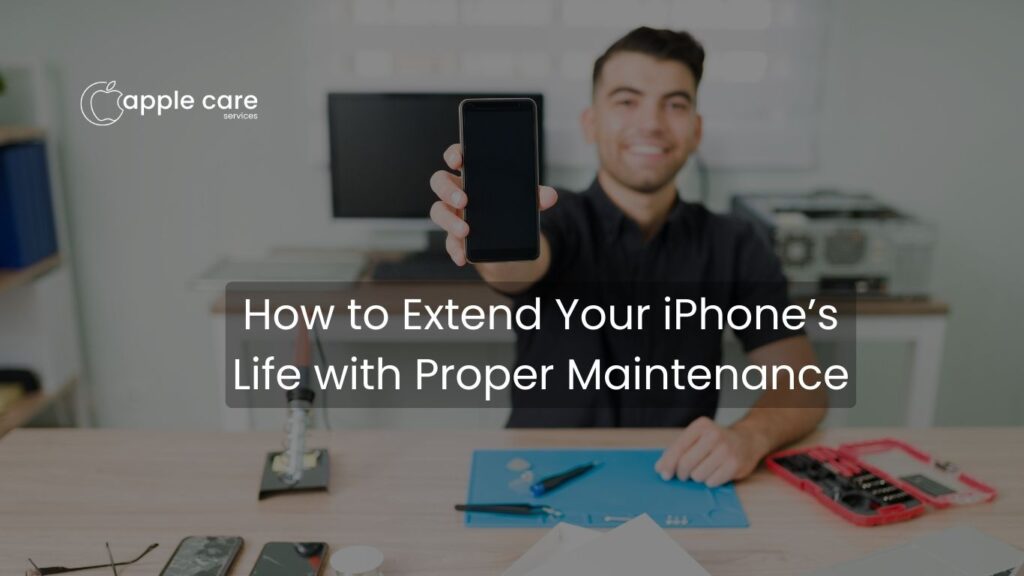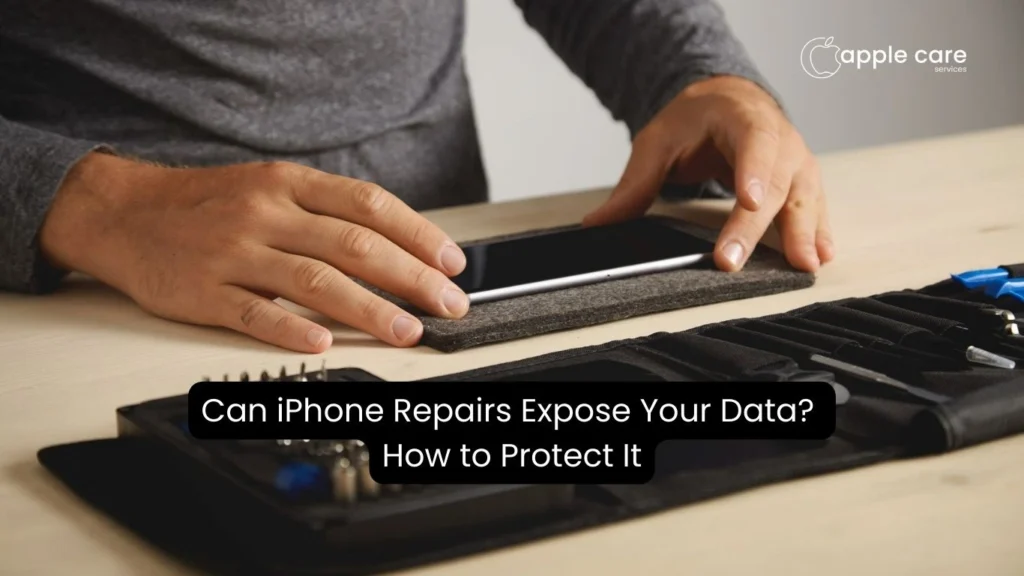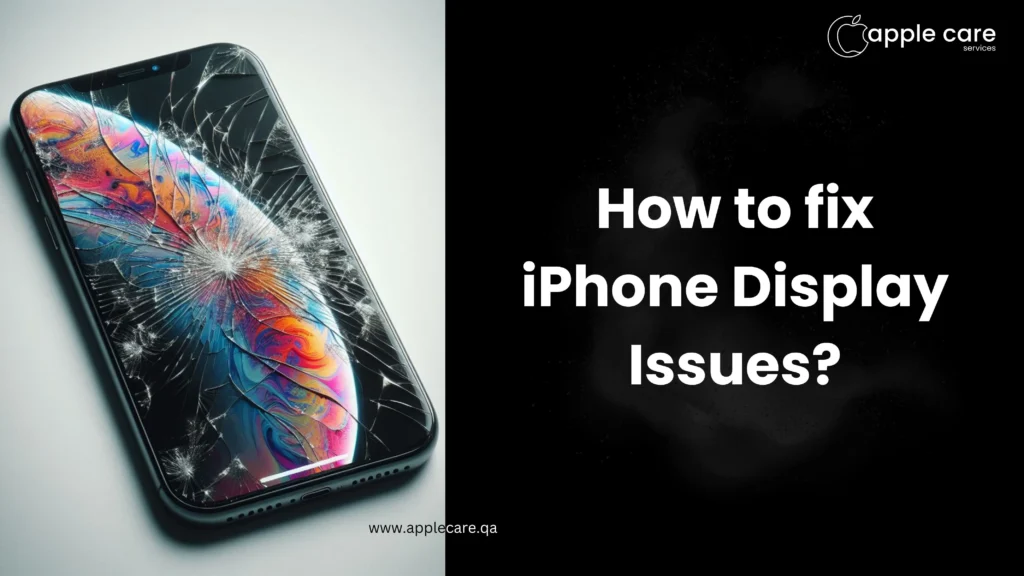Why Summer Is the Right Time for MacBook Battery Replacement in Qatar
Why Summer Is the Right Time for MacBook Battery Replacement in Qatar Does an efficient MacBook contribute to making your summer productive? Yes, whether you are travelling or committed to remote work, a MacBook offers long battery life and trusted performance backed by its superior build quality. Why is summer considered the right time for MacBook battery replacement in Qatar? Be it any season, timely replacement of a MacBook battery is important. But why is summer considered the ideal time to check a MacBook’s battery health? Summer offers its own challenges; this blog will explore why now is the right time for MacBook service in Doha and how to dispose of old batteries in an eco-friendly way. MacBook Services The Impact of Qatar’s Heat on MacBook Battery Life Summer often comes with temperatures soaring above 40 degrees. Just like how soaring temperature affects you, it has an adverse effect on your valuable electronic devices as well. Here, we will explore in what ways high temperature leads to MacBook repair in Qatar and how. >By accelerating battery ageing Whether it is a MacBook or of other brands, higher temperature accelerates battery ageing by reducing the overall life span of the battery. >MacBook overheat issue Though MacBooks are designed with a certain level of heat tolerance, the Doha temperature greatly exceeds the range, causing overheating issues and shutdown performance. >Battery swelling issue Battery swelling poses a potential risk not just to the battery but to all the internal components of the MacBook. >Issue with charging in hot conditions Charging in hot conditions reduces charging efficiency and degrades battery health over time. >Effects of prolonged heating Prolonged exposure to heat affects internal circuits, making regular MacBook servicing in summer a necessity. Summer Is the Perfect Time for Tech Maintenance Why is summer considered the right time for tech maintenance? Time matters when it comes to scheduling and completing tech servicing without disrupting peak productivity times. In the summertime, as part of government regulation, it has issued slower work periods to protect people from extreme daytime temperatures that often exceed 45°C. So, slower work periods give you enough time to send your MacBook to a MacBook repair centre in Qatar for proper maintenance without obstructing one’s work. Also, summer is the preferred time for travelling for most. So, this travel and remote work increase device usage. So, adopting preventive maintenance is essential to keep the device in perfect working condition. Increased device usage in the scorching summer adversely affects the MacBook’s performance, especially its battery. Indeed, summer does some favour to your laptop. It exposes the hidden issues associated with the laptop. This includes battery issues and performance problems. An early MacBook battery replacement in Qatar can help address persistent charging issues. Summer breaks allow quality time to have fun and celebrate. When it comes to optimising device performance, summer breaks offer enough time for MacBook repair in Doha. You can take sufficient time to back up your valuable data and optimise device performance. Now you understand how extreme weather conditions affect electronic devices. Yes, Qatar’s extreme weather conditions are a huge threat to the safety of laptops. Preventive care is the best strategy to be adopted to shield your MacBook against sudden failures. Benefits of Replacing Your MacBook Battery Now For efficient Apple care in Qatar, approach Apple Care Services. More and more people are approaching us to do a genuine service on their devices. Why do most prefer a particular season, like summer, for Apple services in Qatar? Let’s go through some benefits of opting for battery replacement now. Use a reliable, fresh battery Be well prepared for the season fuelled by a brand-new MacBook battery. Replace your weary battery at the start of the season itself to start the season anew. Performance improvement For MacBook service in Qatar, approach a trusted service centre like Apple Care Services to improve performance and efficiency. Prevent unexpected shutdowns Unexpected shutdowns are a huge interruption when doing important or urgent work. Ageing batteries result from thermal stress, which is the major cause of the unexpected shutdown. No disruption to work policy Slower schedules offer a huge advantage in providing sufficient time for laptop servicing. Ensure no disruption is caused to your work by taking advantage of the slower schedules. Battery lifespan enhancement Replacing your weary MacBook battery guarantees enhanced battery life. Thereby, you can save your device from the strain caused by Qatar’s hottest months to a great extent. Getting Ready for the Rest of the Year By replacing your MacBook battery now, you can prepare the device for the busy second half of the year in perfect working condition. Choosing the Right MacBook Battery Replacement Service in Qatar When it comes to repairing, choosing the best MacBook service centre in Qatar is important. At Apple Care Services, we have certified and experienced technicians for MacBook servicing. For battery upgrades, we only use genuine batteries at our MacBook repair centre in Doha. You will get information on the reputation of your chosen service centre by checking customer reviews and ratings. Apple Care Services has secured positive responses from our customers for offering valuable service for over 18 years. Time is important, and it needs to be spent wisely. At Apple Care Services, we offer quick turnaround times to our customers for all Apple services in Qatar. We recommend taking a prior appointment for MacBook servicing to fit your travel or busy schedule perfectly. Our Apple Care Services is located at a convenient location in Doha. Know more Eco-Friendly Disposal of Old MacBook Batteries Disposed of improperly, batteries are a huge threat to environmental sustainability. Batteries contain harmful materials that may leak into the surroundings if mismanaged. So, never throw your battery in the trash. Apple Care Services disposed of them most effectively after performing Apple repairs in Qatar. We understand that recycling batteries is an efficient way to recover valuable materials, which can reduce the need for new mining. At our Apple service centre
Why Summer Is the Right Time for MacBook Battery Replacement in Qatar Read More »