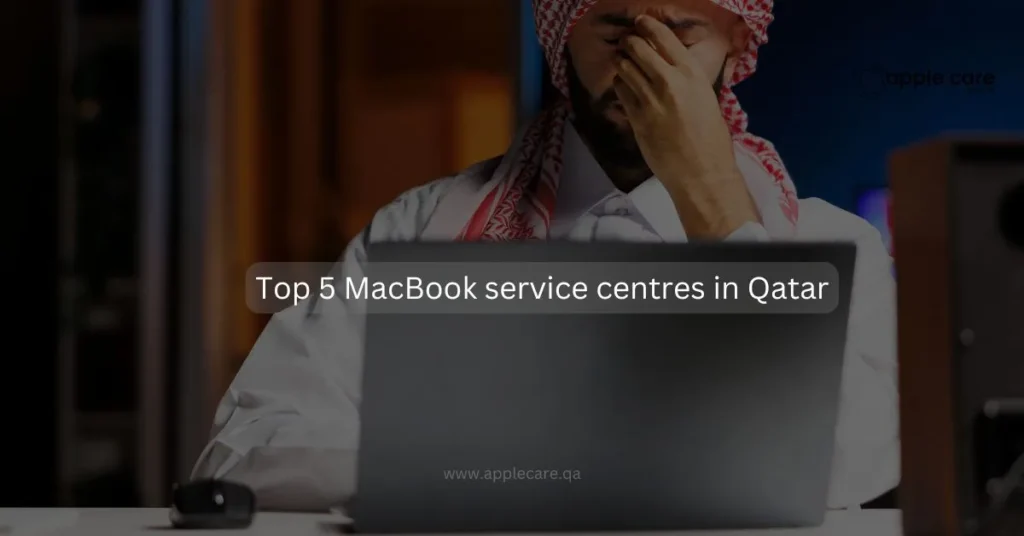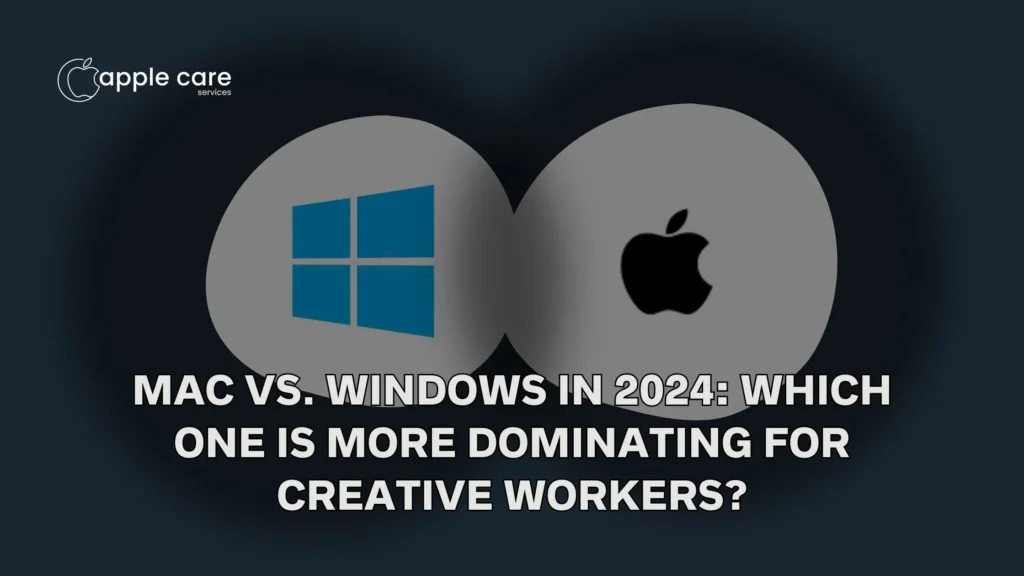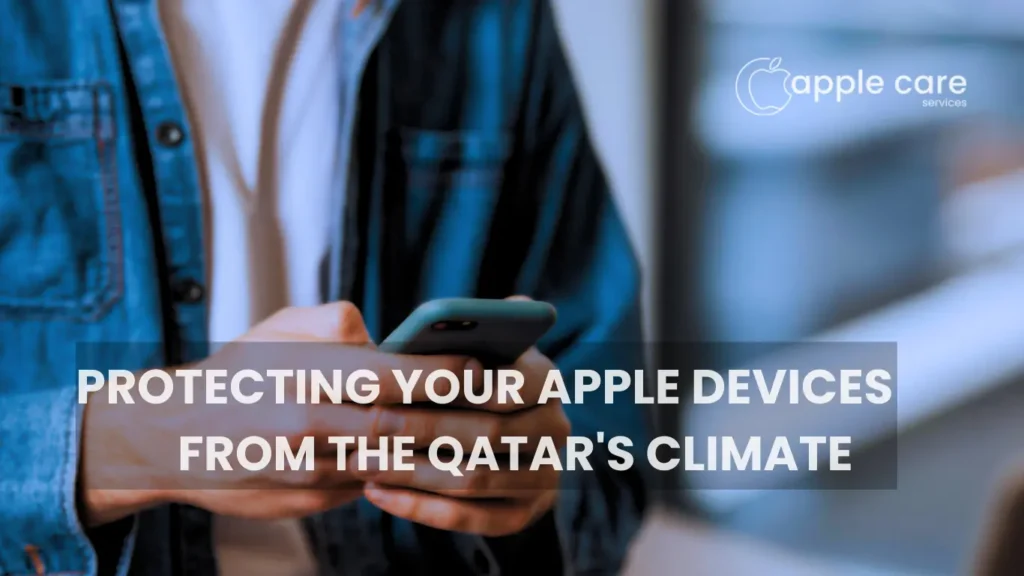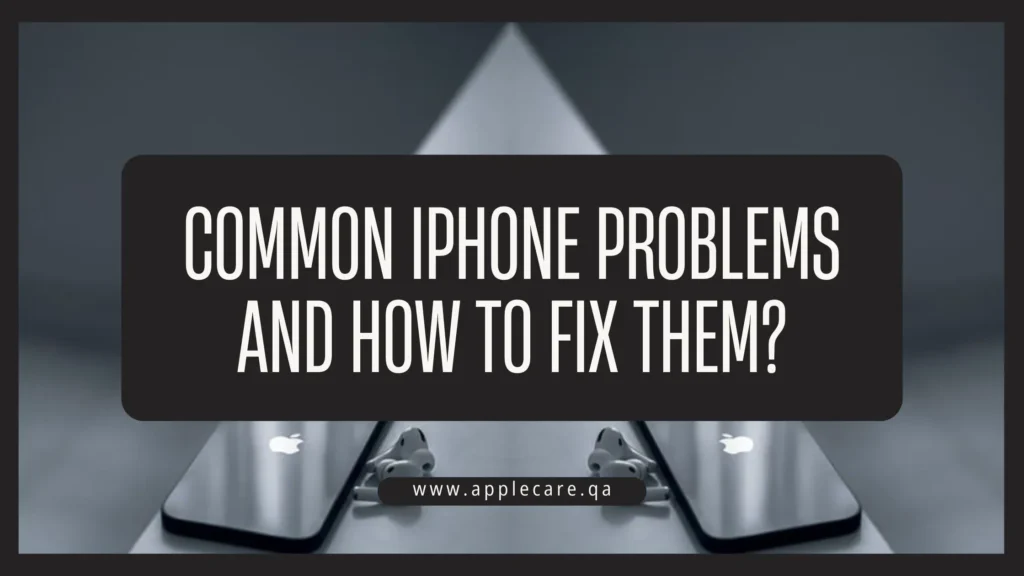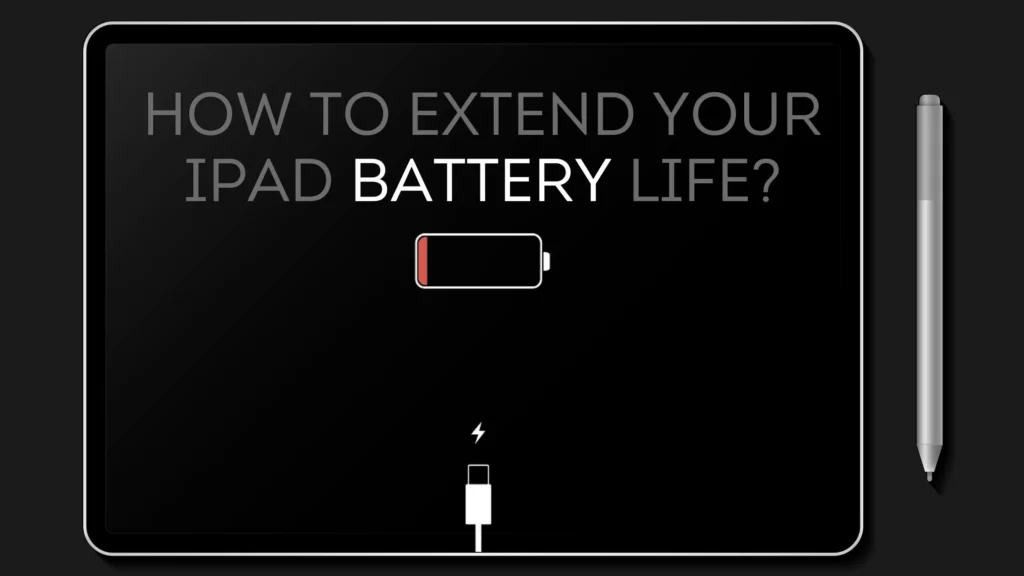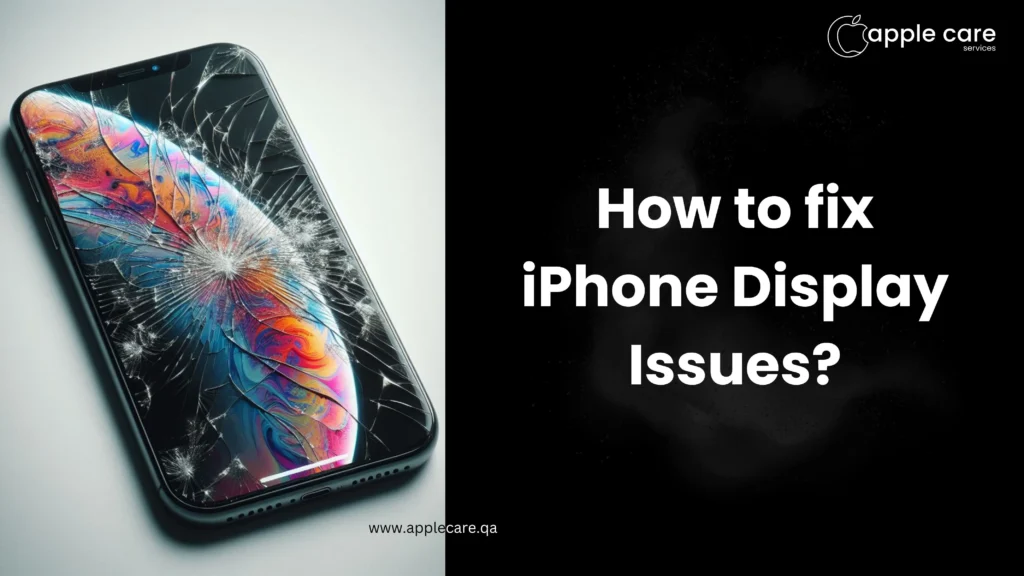Top 5 iPad Repair Centers in Qatar
Top 5 iPad Repair Centers in Qatar Your iPad is an investment, a gadget that holds all your valuable data, enables your productivity, and provides entertainment at the tip of your fingers. Choosing the right repair center becomes very important for such premium gadgets for proper maintenance. So always be careful when handing over your device for a repair. Hand it only to professionals who might provide you with the best quality repairs and also prolong the life of your iPad. To help you choose the best, we have compiled a list of the top 5 iPad repair centers in Qatar. AppleCare AppleCare Qatar is the best iPad repair service in Qatar. From quality services to customer satisfaction, this Apple repair and service center in Qatar has earned its reputation as the most trustworthy and professional. It is also noted for successfully undertaking repairs even on the most complicated issues. This is what makes us a perfect choice and a trusted recommendation from our customers.Service offered:Screen ReplacementBattery ReplacementLiquid Damage RepairCharging Port RepairMotherboard RepairCamera Repair and ReplacementSpeaker and Microphone RepairsButton and Connectivity RepairsSoftware Diagnostics and UpdatesData Recovery 2. Bayt Al Tech Bayt Al Tech is one of the iPad repair service providers with efficient service and technical knowledge. They handle all models of iPads, and repairs are mostly done very fast.Bayt Al Tech emphasizes on affordable and reliable choice for customers Services provided:Screen replacementBattery replacementWater damage repairCharging port fixingSoftware troubleshooting 3. Real Expert QatarReal Expert Qatar is a team of skilled technicians with a customer centric approach. Their iPad repair services range from any problem related to the iPad to getting your gadget into proper working condition in no time by using high-quality parts, ensuring durability and reliability in repairs. Services offered:Cracked screen repairMotherboard repairBattery replacementCamera replacementData recovery services 4. Apple Service QatarApple Service Qatar is another iPad repair service provider in Qatar. They are noted for their commitment to precision and high standard services. Services Provided:Screen ReplacementBattery ReplacementLiquid Damage RepairSoftware DiagnosticButton and Connectivity Fixing 5. Apple Repair DohaApple Repair Doha is a standard iPad repair service provider for a variety of iPad issues. They handle all common problems related to iPads and put in an effort to fix the issues properly. Services offered include:Screen and display fixingPower and battery repairLiquid damage repairSoftware troubleshootingHardware upgrading What makes AppleCare so unique?Certified technicians with high experienceOnly uses genuine Apple parts for all repairsSame-day service for common issues Comprehensive diagnostic tools to fix the issuesAt an affordable price and with transparent processes of repair AppleCare Qatar goes the extra mile to provide you with the best service so that your iPad functions as good as new. With a user-friendly website, booking an appointment is easy. Commitment and excellence have earned us reviews from satisfied customers. Visit Apple Care Qatar today for perfect maintenance of your premium Apple gadgets. Contact Apple Care Location & Contact 2nd Floor, Building #318, Street #280 Near Zoo Signal, Opst Aspire Park Muaither, Doha +974 55515041 contact@applecare.qa